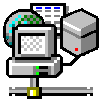 
RemoteDB Gateway Version 2.4.2Table Of ContentsOverviewRemoteDB Gateway is a SHAREWARE program that lets Java and native Windows applications access ODBC data sources configured on a remote computer. The package consists of a JDBC driver and 16-bit and 32-bit ODBC drivers that communicate with a 32-bit server process running under Windows NT/2000/XP/95/98/Me. The server process provides access to the full array of ODBC data sources that have been configured on the server machine.The architecture is depicted by the following diagram.
The RemoteDB Gateway JDBC driver is a Type 3 driver written using "pure" Java allowing it to run on virtually any platform. Java applications or applets that utilize JDBC for database access can now exploit the capabilities of RemoteDB Gateway to access remote ODBC data sources. In addition, Windows applications that have been designed to work with a particular data source can now access that same data source from a remote computer. It is as simple as configuring a data source on the remote computer to use either the REMOTE16 or REMOTE32 ODBC driver. Only three configuration options are required: 1) a local data source name, 2) the remote host name or IP address of the machine where the RemoteDB Gateway server process is running, and 3) the remote data source name. FeaturesRemoteDB Gateway includes the following set of major features.
Usage ScenariosRemoteDB Gateway can be utilized in any circumstance where remote access to ODBC data sources is required. The following outlines two possible scenarios where RemoteDB Gateway can be employed.
The possibilities for RemoteDB Gateway are by no means limited to the scenarios described above. In general, RemoteDB Gateway makes very efficient use of the underlying network. As a result, RemoteDB Gateway provides outstanding performance across networks that suffer from significant round-trip delays (e.g., the internet) as well as local area networks. InstallationRemoteDB Gateway is distributed as a single self-extracting EXE file. When executed, this file will extract the necessary setup files and automatically run the setup program to begin the installation of RemoteDB Gateway on your computer.The setup consists of the following components:
All files are installed in the C:\Program Files\Nogginware\RemoteDB Gateway directory. When the RemoteDB Gateway server is installed for the first time, a license key will automatically be generated that grants the user a 30-day evaluation license to use the software for a single client. To enable additional concurrent clients, the software must be registered and a license must be purchased from Nogginware Corporation. Please see the section entitled "Registration" for further details. When installing the server software on Windows NT/2000/XP, the setup program will install the server as an NT service. The name of the service is "RemoteDB Gateway" and the default startup type is set to Automatic (which will cause the service to start each time Windows is rebooted). User GuideUsing the ServerThe RemoteDB Gateway server includes a graphical user interface that allows you to configure the server and view the status of active connections. The graphical user interface (shown below) can be launched by clicking on the RemoteDB Gateway shortcut created during installation.
The RemoteDB Gateway server is capable of using any ODBC data source that has been configured on the server machine. Note that an ODBC data source must be configured as a "System DSN" to work correctly with RemoteDB Gateway. Once one or more ODBC drivers have been setup on the server, a client application utilizing either the RemoteDB Gateway JDBC or ODBC driver can now access the data source via the server. Configuring Server OptionsTo configure the RemoteDB Gateway Server, select the "File|Options..." menu item. This brings up a dialog that contains several tabs that allow you to configure various options. The first tab (shown below) allows you to configure General options associated with RemoteDB Gateway.
The configurable items on this tab include:
A check mark next to the name of the data source indicates that this data source is accessible by clients through the RemoteDB Gateway server. If the data source is not checked, it is not accessible by clients. By default, all data sources are checked. In addition to allowing or denying access to a particular data source, you may want to include a set of default parameters that will be utilized whenever a client connects to a data source. For example, you may want all of your clients to connect to the underlying database using the same credentials and not require that the client explicitly supply a username/password combination. In this case, you might include a string such as "UID=username;PWD=password" for Additional Parameters. All of the parameters that are specified in the Additional Parameters field are appended to the connection string that a client supplies to the server. The third tab (shown below) shows your current product license information.
The license key controls the total number of concurrent client connections. Please see the section entitled "Registration" for licensing options. Viewing Active ConnectionsThe graphical user interface also permits viewing the status of current connections to the server. The connections are displayed in a list view containing the following columns.
Using the JDBC DriverThe JDBC driver classes are installed as part of the RemoteDB Gateway Server installation. The classes that make up the JDBC driver are part of a Java package "com.nogginware.remotedb". To use the JDBC driver, the class files must be referenced by the CLASSPATH environment variable. This can be acheived by either adding the installation directory path
to the CLASSPATH environment variable or physically copying the class files from their installation directory to a directory being referenced by the CLASSPATH. The main driver class which implements the java.sql.Driver interface is found in the "com.nogginware.remotedb.Driver" class. Your Java program must explicitly load this class by executing the following Java statement.
This statement will cause the JDBC driver to be registered with the JDBC DriverManager. Once the driver has been loaded, connections can be made to the database by invoking the DriverManager.getConnection() method. The URL that is passed to DriverManager.getConnection() must conform to the following syntax.
Items enclosed in square brackets ([]) are optional. In its simplest form, a URL of the form "jdbc:remotedb://marvin/test" instructs the JDBC driver to connect to the RemoteDB Gateway server running on the host "marvin" and use the ODBC data source name "test" that has been configured on that server. If a port is not specified, it is assumed to be port 1800. In a more complex form, it is possible to set various parameters associated with the target ODBC data source. For example, the URL "jdbc:remotedb://wizard:2371/accounting/TIMEOUT=30" will instruct the JDBC driver to connect to the host "wizard" at port 2371, use the ODBC data source name "accounting", and pass the parameter "TIMEOUT=30" to the specified data source. An abbreviated example of the statements needed to connect to a database is presented below.
The "C:\Program Files\Nogginware\RemoteDB Gateway\java\samples" directory contains sample code for the following two Java applications.
These samples demonstrate the use of JDBC and, more importantly, how connections to the RemoteDB Gateway server are made. They can also be used to test whether or not the software has been properly installed. Using the ODBC DriversTo have a Windows application remotely connect to an ODBC data source via the RemoteDB Gateway server, the appropriate RemoteDB Gateway ODBC driver (16-bit or 32-bit) must be installed and configured on the client machine (i.e., the same computer on which the application is to be run). To configure the RemoteDB Gateway ODBC driver on the client machine, run the Control Panel application and select the ODBC icon. Follow these steps to configure a new data source.
This connection string instructs the RemoteDB Gateway ODBC driver to connect to the host named "wizard" at TCP port number 3712 and open the data source name "MyDB" on the specified host. Note that if the remote data source requires additional parameters such as a username password (e.g., specified via the UID and PWD keywords), these keywords can be included on the connection string. As an example, consider the following connection string.
This connection string causes a connection to be made to the remote data source named "MyDB" providing a username of "admin" and a password of "barney". DAO ExampleThe most general and widely used out-of-the-box database access method in Visual Basic 5.0 and Visual C++ 5.0 is Data Access Objects (DAO). DAO is simple and provides a convenient means to access databases via ODBC. The following Visual Basic example demonstrates the use of DAO to open an ODBC data source named TestDB and perform a query on a table residing in the database.
Since a Workspace object was not utilized in the previous example, the call to OpenDatabase opens the specified data source using the default DAO Workspace. This is equivalent to executing the following code.
The default workspace makes use of the Microsoft Jet database engine. Using the Microsoft Jet database engine can have a serious impact on application performance. In addition to its size, the Microsoft Jet Engine has a drawback of opening multiple connections to the underlying database. This introduces a great deal of inefficiencies and its use is not recommended with RemoteDB Gateway. Instead of the default workspace, we recommend the use of ODBCDirect workspaces. With an ODBCDirect workspace, your application has complete control over the number of connections that can be made to the underlying data source. The following example illustrates the creation and utilization of an ODBCDirect workspace.
In this example, note the usage of a DAO Connection object. The Connection object provides the application with the means to explicitly control the number of database connections being made. For more information on ODBCDirect workspaces, please consult the Visual Basic 5.0 online help. ADO ExampleActiveX Data Objects (ADO) provide yet another means to access databases from application programs written in Visual Basic, Visual C++, VBScript, or JavaScript. The following Visual Basic example demonstrates the usage of ADO.
For additional information on programming with ADO, please consult the help files included with the ADO installation. ODBC API ExampleThe ODBC API provides another means by which to access databases. In general, the ODBC API is used primarily by applications written in C/C++. The following example demonstrates a simple program written in C++.
This example does not address issues such as column or parameter binding. For more details on the ODBC API, please consult the ODBC API Reference which ships with the Platform SDK. RegistrationVarious licensing options are available. Licenses are sold based on a concurrent usage model and range anywhere from a single user license to an unlimited user license. Each client that establishes a connection to the server counts as a user. Therefore if a client machine establishes three connections to the server, this will count as three users against the license.To purchase a license, please complete the Registration Form and submit payment to Nogginware Corporation. For some of our larger customers, purchase orders will be accepted. Once a completed registration form and accompanying payment have been received, a license key will be distributed that will enable the software for the specified number of concurrent users. By purchasing a license, you agree to abide by the terms of the License Agreement. Registering the software entitles you to unlimited support and free upgrades to the product as they become available. As a registered user, you will be notified via E-mail when upgrades are available for download. Your software license key will continue to work with subsequent releases of RemoteDB Gateway. For those interested in reselling RemoteDB Gateway, OEM and reseller arrangements will be evaluated on a case-by-case basis. Please contact us for more details. DistributionRemoteDB Gateway may be freely distributed with the following conditions:
Contacting NogginwareAddress questions, problems, or praise to:
Copyright © 1998-2023 Nogginware Corporation. All rights reserved. |




